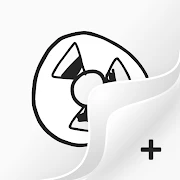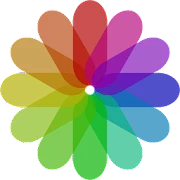What is FlipaClip: Create 2D Animation Apps?
FlipaClip is a popular mobile animation app designed for creating frame-by-frame 2D animation using a familiar and approachable interface. It gives artists, students, hobbyists and aspiring animators tools to sketch, ink, color and compile sequences into animated clips. The app includes a timeline with onion skinning, adjustable frame rates, layer support, drawing brushes, and pressure-sensitive stylus compatibility, which together mimic traditional flipbook techniques while taking advantage of digital conveniences. Users can import reference images, record audio tracks, add simple camera movements and export finished pieces in multiple video and animated GIF formats. The interface balances simplicity and power: beginners can start by drawing directly on blank frames, while more advanced users can take advantage of layers, transform tools and keyframe-like timing adjustments. Because it emphasizes frame-by-frame artistry rather than procedural rigging, FlipaClip encourages learning the fundamentals of timing, spacing and motion, making it an educational tool as well as a creative outlet. The community that grew around the app shares tips, tutorials and inspirational work, fostering a supportive environment for experimentation and growth. Tutorials cover topics such as lip-syncing, walk cycles, and effects animation, which help users tackle increasingly complex projects. FlipaClip’s workflow suits quick sketches, short animated loops and longer narrative scenes, depending on how many frames and layers an individual uses. With export options tailored for social sharing, many creators use the app to produce content for online platforms, web comics that include motion, and short advertising clips. Overall, FlipaClip provides a compact, artist-friendly toolkit for translating hand-drawn ideas into lively 2D motion. Beginners appreciate its low barrier to entry, while experienced animators value its focused set of features that support rapid iteration and visual storytelling. Regular updates expand brushes, performance and export fidelity, helping projects look polished and professional. This combination makes FlipaClip appealing to diverse creators.
At its core, FlipaClip organizes animation around a frame stack and a timeline that respond intuitively to gesture-based controls. Drawing tools include pencil, pen, marker, fill bucket, eraser, and an array of adjustable brush settings such as size, opacity, and smoothing; these allow precise line work and expressive strokes. Layer support enables separate drawing planes for line art, background elements, and foreground details, while blending modes and opacity adjustments help integrate elements visually. Onion skinning can be tuned to show several previous and subsequent frames, providing crucial visual references for consistent motion. Frame duplication, frame trimming, and simple frame reordering accelerate iterative workflows, while a frame rate slider controls playback speed to fine-tune timing. For audio, a waveform timeline displays sound alongside frames, allowing users to sketch to beat, lay down rough lip-sync keys, and align sound effects. Transform tools let creators reposition, scale or rotate entire layers, which is useful for simple camera moves or reusing assets across scenes. The app supports stylus pressure sensitivity where hardware provides it, giving variable stroke weight and a more natural drawing feel. Exporting options cover MP4, animated GIF, and image sequence formats, and there are also options to adjust resolution and frame rate at export time to balance file size and quality. Keyboard shortcuts and a streamlined UI reduce friction for longer sessions, while a project browser keeps multiple works organized. Practical features such as onion skin color customization, background grids, and a ruler for straight lines support technical accuracy. When combined, these capabilities make FlipaClip a robust environment for frame-by-frame animation, enabling creators to focus on storytelling and motion rather than wrestling with complex setup. Its lightweight footprint and responsive drawing pipeline let users work on tablets and phones with minimal lag, promoting longer practice sessions while the layout remains uncluttered.
FlipaClip finds application across a wide range of creative contexts, from classroom instruction and personal sketches to professional concept tests and social media content. In educational settings, teachers use the app to introduce principles of animation—timing, spacing, squash and stretch, anticipation—because students can see immediate results and iterate quickly. For independent creators, FlipaClip serves as a portable studio for sketching character arcs, testing motion ideas, and producing short animations that communicate mood and narrative. Social creators often create looping animations or reaction clips that leverage concise storytelling techniques suited to fast consumption, while illustrators incorporate subtle motion into web comics and GIF-based banners. Concept artists use FlipaClip to block out animated thumbnails and animatics, focusing on camera staging and scene pacing before committing to more expensive production pipelines. Hobbyists enjoy the simplicity of producing short loops that emphasize charm and personality over polish, and many practitioners share process videos that reveal frame sequencing and drawing techniques. The app supports collaborative workflows indirectly by enabling easy export of sequences that can be refined or composited in other software, which allows a small team to pass along assets between drawing, audio and editing stages. For performers who create animated lip-synced characters, the audio timeline is an invaluable aid to match mouth shapes to phonemes. Seasonal projects, micro-commissions and experimental animation both benefit from the app’s low friction; creators can test visual ideas with minimal time investment. Because the tool emphasizes frame-by-frame craftsmanship, it encourages a mindset of hand-crafted motion that improves observational skills and draftsmanship. Regularly producing short pieces leads to visible improvement in anatomy, motion arcs, timing and storytelling instincts. The breadth of uses makes FlipaClip flexible enough to support beginners learning fundamentals and experienced artists producing polished short-form animations for portfolios or client demo reels. It rewards curiosity and practice.
FlipaClip’s user interface is designed to be approachable for newcomers while providing depth for more advanced users, striking a balance between minimalism and accessible control. The main canvas is central and uncluttered, with quick-access toolbars for brushes, eraser and color selection, and a collapsible timeline that reveals frame thumbnails and onion skin options. Gesture controls such as two-finger pan and pinch-to-zoom help navigate large canvases, while undo/redo stacks facilitate rapid experimentation without losing momentum. Color palettes can be customized and saved for consistent palettes across scenes, and common actions such as frame addition, duplication or deletion are one-tap operations. Tool presets allow users to switch between frequently used brushes with preset sizes and opacity. For those transitioning from traditional paper, onion skin opacity sliders and frame overlays provide a visual bridge that preserves the feel of hand-drawn sequencing. The learning curve is gentle: beginners can complete a short loop within an hour, while intermediate users steadily layer complexity by adding more frames, layers and audio. Helpful in-built hints and context-aware prompts surface key features during initial use; many creators accelerate learning by watching in-app demonstrations or following step-by-step exercises created by community members. Project management features let users name and organize multiple files, and preview playback gives immediate feedback on timing and motion at any stage. While feature-dense, the interface avoids overwhelming newcomers by letting advanced options remain tucked away until needed, which preserves focus for the drawing experience. Users who want to optimize their workflow exploit keyboard or stylus shortcuts where available, and careful canvas setup—resolution, aspect ratio and background color—saves time later during export. Overall, the UI supports both quick playful experimentation and methodical production, making animation approachable without compromising control. Small routines such as regular backups of project files can prevent accidental loss during complex sessions effectively.
While FlipaClip offers an accessible environment for hand-drawn animation, it has limitations that influence which projects it suits best. Because it focuses on traditional frame-by-frame techniques rather than bone-rigging or vector tweening, projects requiring complex puppet rigs or scalable vector output may be better served by other software. The resolution and frame count practical on mobile devices depend on hardware resources: very long, high-resolution animations can become cumbersome and may require splitting into smaller scenes. Advanced compositing, particle simulation and 3D integration are outside FlipaClip’s core scope; for projects that demand multi-pass compositing or sophisticated visual effects, exported sequences are often combined with desktop editing and compositing tools. The app typically offers a free feature set with optional paid upgrades or subscriptions that unlock premium brushes, higher export resolutions, multiple layers and other conveniences; creators can evaluate the base features before investing in expanded capabilities. For teams or pipelines that require collaborative version control, FlipaClip’s project files are not a substitute for professional asset managers, so workflows usually involve exchanging exported media or layered sequences rather than live multi-user editing. Performance and feature availability can vary across device models; newer hardware yields better pressure sensitivity, faster frame playback and higher export ceilings. Despite these constraints, its strengths remain compelling: instant accessibility, a tactile drawing experience, and a straightforward timeline that reinforces classical animation principles. For artists seeking to strengthen traditional animation skills, rapidly prototype ideas, or produce short-form content with character and charm, FlipaClip remains a practical and enjoyable choice. Understanding its focus and trade-offs helps creators pick the right moments to use it as a primary production tool or as a rapid sketching and animatic utility within a broader creative pipeline.