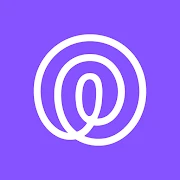What is Life360: Stay Connected & Safe Apps?
Life360 is a consumer-focused location-sharing and family safety service designed to help groups of people stay connected throughout the day. At its core, the product creates private circles where members can share real-time locations, send check-ins, and communicate about ETA or plans. Built for everyday use, it combines automated place detection, driving safety features, and family-oriented messaging to reduce friction in coordinating busy lives. Users can view location history to retrace recent movements and set up place alerts that notify circle members when someone arrives or leaves a predefined spot. Driving features analyze speed, braking, and phone usage while on the road to generate driving reports and to encourage safer behavior. The product supports a mix of passive and active features: passive location updates require minimal input, while active tools like crash detection and emergency alerts provide prompts when specific conditions are detected. Designed to operate across different devices, Life360 emphasizes flexible privacy settings that let circle organizers define who sees what level of detail, and it allows temporary pausing of location sharing when users need privacy. The interface focuses on clarity, with map centric views, layered event timelines, and straightforward controls for creating new circles or editing places. Integrations with in-car Bluetooth and third-party data sources strengthen driving insights and make commute tracking more accurate. In daily family life, the app aims to reduce repetitive messaging about whereabouts, substitute check-in routines with automated updates, and offer peace of mind by making movements visible to trusted people. Overall, Life360 blends location intelligence, communication features, and safety monitoring to serve as an ongoing lifestyle assistant for modern households. It also offers subscription tiers that unlock advanced tools such as detailed driving analytics, extended location history, and priority emergency response assistance to cater to families seeking deeper insights and additional protective capabilities.
Privacy and data management are central considerations when evaluating a family-oriented location product. Life360 aggregates location signals, device diagnostics, and optional sensor data to build a contextual picture of members’ movements and driving behaviors. This data processing supports features such as place detection, location history, crash inference, and driving scores, which are designed to be meaningful without constant manual updates. The app implements configurable visibility controls, allowing circle members to modulate how much information they share within specific groups, and it supports temporary pausing of location sharing for moments when people want private time. Data retention policies vary by feature and subscription level: basic accounts retain a shorter span of location history, while premium tiers commonly extend historical depth to help with long-term trend analysis. From a technical standpoint, the service uses a combination of GPS, Wi-Fi, cell-tower triangulation, and motion sensors to optimize accuracy and battery consumption. When building habits around usage, families often balance continuous sharing with selective disclosure, deciding which places or time windows merit full visibility. Ethical conversations around consent and autonomy tend to focus on how open communication and negotiated boundaries can make lifelong location sharing more acceptable among teenagers, partners, and elder relatives. Additionally, anonymized and aggregated usage statistics can contribute to product improvements such as smarter place recognition and more precise driving event detection. While convenience is a major draw, being deliberate about circle composition, notification settings, and the scope of history that is kept helps preserve personal boundaries. Families that periodically review sharing norms and talk about expectations tend to achieve a healthy balance between connectedness and privacy, using the product as a tool to support everyday safety while respecting individual autonomy. Regularly revisiting feature options and discussing concerns empowers families to adapt usage as situations and relationships change over time naturally.
The user experience of Life360 is crafted to make family coordination intuitive and low effort for people with varying technical comfort levels. Map views present a familiar spatial representation of member locations, while timeline feeds summarize recent movements and events in plain language. Setup flows typically guide the creation of circles and the addition of places, with prompts to label home, school, work and other frequent destinations to streamline automated notifications. Visual cues such as colored location pins, movement trails, and driving badges help users scan information quickly; notifications surface arrivals, departures, and notable driving events so that busy caregivers can stay informed without opening the interface frequently. Interaction patterns prioritize one-tap actions for common tasks like sending a quick message to the circle or checking someone’s ETA, and badges or weekly summaries provide digestible overviews of driving behavior and safety metrics. Attention to battery management and location sampling strategies reduces the trade-off between accuracy and power consumption, letting devices share enough data to be useful without excessive drain. Accessibility considerations, readable typography, and clear contrast choices support visibility for older relatives and visually impaired users. The app also supports multiple circles and role differentiation so that people can maintain different visibility rules between immediate family, close friends, or caregivers. Notifications can be tuned to reduce noise, while still preserving timely alerts for high-priority events. For many households, early onboarding and a short period of familiarization unlock the most value: participants label frequent places, accept a regular rhythm of updates, and learn to interpret driving reports. Over time, the product aims to fade into the background of everyday life, reducing repetitive coordination friction while surfacing important safety signals when they matter most. Design iterations focus on simplifying flows, clarifying permissions, and shortening the path from concern to actionable insight quickly.
Life360’s versatility shows up in a wide array of everyday and occasional scenarios that families encounter. During morning routines it can help parents monitor whether children have left for school, arrived at a bus stop, or reached an extracurricular activity, reducing repeated texting and last-minute calls. For commuters and carpoolers, the destination ETA and driving summaries simplify coordination when schedules shift, and the ability to mark regular places streamlines routine notifications. For households with teen drivers, driving analysis and event summaries provide a factual basis for conversations about habits, encouraging safer behavior through visible trends rather than admonishment alone. When caring for older relatives or family members with health concerns, location sharing and check-in mechanisms facilitate discreet oversight—allowing caregivers to confirm routines or be alerted by unusual deviations without constant manual inquiry. During travel or extended trips, temporary circles and location-sharing windows can provide a focused way to share status with select family members for a defined period. In isolated emergencies, crash detection and emergency alerts are designed to surface critical events quickly, while messaging and check-in tools help circle members coordinate a response. Extended location history can help reconstruct timelines after incidents or support logistical tasks like coordinating pick-ups. Beyond immediate safety, the platform cultivates shared situational awareness that reduces micro-coordination overhead—fewer 'Where are you?' messages means more time for other activities. Families often adapt the product creatively, using it to manage caretaking schedules, coordinate group activities, or oversee equipment and vehicle whereabouts. While no single tool solves all coordination challenges, Life360’s combination of automated sensing, manual communication, and configurable visibility makes it a pragmatic option for households seeking fewer interruptions and clearer routines throughout the day. Many users report that predictable notifications and clearer logistics reduce daily stress, freeing families to focus more on shared moments and priorities.
From a business and industry perspective, Life360 operates as a freemium service that pairs core location sharing with optional subscription tiers and add-on services aimed at households seeking expanded functionality. The free layer provides baseline connectivity and basic alerts, while paid tiers unlock longer location history, richer driving analytics, family safety tools, and concierge or response services depending on plan design. This mixed revenue approach balances broad adoption with monetization from users who value deeper insights or enhanced protective features. Strategic partnerships, such as integrations with automotive telematics providers and insurance programs, can create diversified value propositions—insurers may use aggregated driving insights for risk-based products, while automotive integrations can surface vehicle-specific telematics within family dashboards. Market competition includes general-purpose messaging and location tools as well as specialized safety platforms; Life360 differentiates by bundling real-time location, driving intelligence, and family-focused workflows into a single experience. Scaling such a product involves investing in reliable location processing, low-latency notifications, and robust data pipelines that support analytics while managing storage costs for historical records. Product roadmaps commonly prioritize improved place recognition, smarter event detection, and richer contextual alerts that reduce false positives and improve the signal-to-noise ratio for families. Operationally, growth can come from word-of-mouth within communities, partnerships with schools or community organizations, and features that lower the coordination burden for multigenerational households. Regulatory and ethical considerations also shape product evolution, with attention to consent frameworks, transparent policies, and controls that respect user autonomy. Looking forward, convergence with in-vehicle systems, wearables, and Internet of Things devices could broaden capabilities—linking health sensors, vehicle diagnostics, or home automation to the same family awareness layer—while preserving the central goal: helping people coordinate daily life with less friction and more confidence. As consumer expectations evolve, the product will iterate toward deeper context, simpler controls, and reduced cognitive overhead.