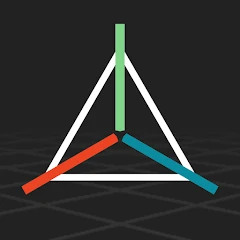What is Prisma3D - Animation, Modeling Apps?
Prisma3D is a compact and versatile mobile application that brings three-dimensional modeling, animation, and rendering capabilities into a handheld environment. Designed primarily for creators who want to sketch, model, and animate directly on a tablet or phone, the software combines a streamlined interface with a toolkit that supports polygonal modeling, spline-based surfaces, and primitive generation. Users can build scenes from scratch by manipulating vertices, edges, and faces, applying transformations like translate, rotate, and scale with intuitive touch gestures. The program also includes object grouping, parent-child hierarchies, and layer management to organize complex projects. While the interface is optimized for touch input, it incorporates precision controls such as numeric entry and snapping to grid or axis to support detailed work. Resource management is balanced to allow real-time viewport interaction; although extremely high-polygon scenes may be constrained by device hardware, Prisma3D offers adjustable level-of-detail settings and culling options to maintain interactivity. For visualization, it provides basic lighting models, shadow toggles, and material editing with parameters for diffuse, specular, and emissive properties. Texture mapping supports UV editing and common image formats so that users can apply decals, patterns, and photographic textures to models. The application emphasizes portability and quick iteration, making it suitable for concepting, prototyping, and sharing visual ideas. It also caters to hobbyists and students learning fundamental 3D concepts, as well as professionals who need a rapid sketching tool or a convenient way to prepare assets for further refinement in desktop software. It supports basic animation keyframing, object constraints and camera controls that let creators frame sequences and record motion. Export options include common mesh and scene formats, allowing transfer to other workflows, and an integrated file browser makes project management straightforward without complex external tools. Learning resources and community tutorials accelerate skill development for practical production tasks and experimentation daily.
Modeling workflows in Prisma3D prioritize speed and tactile control, enabling both blockout and refinement stages directly within the mobile interface. Primitive creation tools let users instantiate cubes, spheres, cylinders, and planes as starting points, while extrude, bevel, and inset operations let geometry be refined into more complex shapes. Edge loop insertion, face welding, and vertex snapping tools provide the means for topology correction and topology-driven edits. For organic forms, subdivision surface support smooths low-polygon cages into higher-resolution silhouettes suitable for character concepts or soft props. The application also integrates simple sculpting brushes for push, pull, smooth, and inflate operations; while these are not as deep as desktop sculpting suites, they offer quick surface adjustments to convey primary shapes and secondary forms. UV tools allow for unwrap operations, seam marking, and light packing controls that facilitate texture painting and decal placement. Material layering supports combining base colors, metallic and roughness maps, and alpha-based transparency, while a basic node-like interface allows parameter blending without overwhelming newcomers. Measurements and unit options help maintain scale accuracy, which is essential when exporting models for AR, 3D printing, or game engines. Grouping and hierarchy organization helps manage scenes with multiple objects, while instance and duplicate functions conserve memory by reusing mesh data. The viewport supports orthographic and perspective views, adjustable camera clipping, and a transform gizmo that adapts to local and world coordinate spaces. Keyboard and stylus shortcuts can be mapped to frequently used tools for power users who utilize external input devices, increasing precision and speed without breaking the touch-first design. This mix of intuitive gestures and concrete controls makes Prisma3D a capable platform for modeling content that can stand on its own or serve as a starting point for more detailed desktop refinement. It balances accessibility with options for technical artists and hobbyists alike.
Animation capabilities in Prisma3D are tailored to quick iteration and clear visual feedback, offering a timeline, keyframe management, and interpolation controls that let creators craft motion sequences directly on their devices. Keyframes can be applied to transforms, rotations, scales, and material parameters, giving the ability to animate both geometric and visual properties. Curve editors and easing presets simplify the timing and flow of motion, while manual curve adjustment provides finer control for more nuanced movements. Simple rigging tools support basic bone chains and inverse kinematics setups suitable for limbs, props, and camera rigs; these features allow users to pose characters and objects efficiently and to record procedural motion. Constraints such as parent, look-at, or point constraints can be assigned to synchronize motion between related objects, aiding in complex scene choreography. The camera system supports multiple camera objects, depth of field estimates, and stereo framing options for composing shots. Playback scrubbing with real-time preview, onion-skinning for 2D/3D hybrid workflows, and looped playback help iterate through animation cycles quickly. Animation layers permit non-destructive editing where secondary motions can be added on top of base actions without overwriting them. An action library allows storing and reusing common motion clips, speeding up repetitive tasks like walk cycles or mechanical movements. Exported animations can be baked into common formats so they can be transferred into game engines, video editors, or motion pipelines without loss of timing data. While advanced cinematography and character rigging practices may still be performed on more specialized desktop platforms, Prisma3D provides a functional, mobile-first animation toolset that excels in concepting, previsualization, and rapid prototyping of animated ideas. Integrated timeline markers and scene bookmarks help organize complex sequences, while frame rate controls and export range selection enable animation delivery at different temporal resolutions to accommodate varied production and playback requirements, and adjustments.
Rendering and material systems in Prisma3D strike a balance between performance and visual fidelity, offering a range of options that cater to both quick previews and higher-quality stills. The renderer supports multiple light types such as directional, point, and spot lights, with intuitive falloff controls and basic shadow casting for depth and realism. Materials are parameterized with common channels like albedo, metallic, roughness, normal maps, and opacity, which enable realistic surface responses under different lighting conditions. A simplified physically based rendering approach helps achieve consistent results across scenes without steep technical configuration. Texture management includes common image file support and UV mapping previews so artists can confirm alignment and repeat patterns directly in the viewport. Post-processing effects such as bloom, vignette, color grading, and tone mapping allow creators to stylize renders and refine mood without leaving the application. For detailed captures, users can control resolution, anti-aliasing levels, and output formats; batch render queues can process multiple views or animation frames in sequence, mindful of device thermal and memory constraints. Real-time viewport shaders provide immediate feedback while editing, and a render preview pass helps evaluate final output before committing to longer renders. When integrating with other pipelines, export options include mesh formats with embedded texture references, camera data, and baked lighting information where applicable. This facilitates handoff to compositors, game engines, or desktop renderers for additional look development and post-production. Built-in scene thumbnails and metadata tagging assist in asset cataloging, while an internal file structure supports incremental saves and versioning concepts that help manage iterations. Together, these rendering and material tools make Prisma3D a practical choice for artists who need on-the-go visualization and a reliable starting point for more elaborate rendering workflows. Selective render passes for ambient occlusion, normal, and depth channels make compositing easier and enhance post-render flexibility and control.
Prisma3D fits into a variety of creative workflows, serving as a rapid ideation tool, learning platform, and lightweight production utility. For concept artists, it provides a fast way to visualize forms and camera angles before committing to more detailed assets. Game developers can prototype level geometry, blocking, and simple animations to iterate on gameplay ideas or placeholder visuals. Filmmakers and animators may use it to previsualize scenes, plan camera moves, and test lighting concepts before on-set or studio work begins. Educators find it useful for introducing students to 3D fundamentals because the touch-driven interface reduces the initial barrier to entry while still exposing real modeling and animation paradigms. Collaboration can be supported through standardized export formats and scene snapshots that other team members can import into desktop tools for refinement. Efficient asset management practices improve productivity: using instances for repeated geometry, keeping UVs organized, and baking procedural details when preparing models for export reduce troubleshooting later in pipelines. Working within device constraints means being mindful of polygon budgets, texture resolutions, and scene complexity; using LODs and texture atlases helps reduce runtime and render costs. Regular incremental saving and descriptive file naming keep iterations traceable and reversible. When creating animations, separating base cycles from additive layers simplifies reuse and adjustment of actions across scenes. Leveraging simple rigs and constraints can accelerate posing and animation blocking, and capturing reference footage or sketches can guide proportion and timing decisions. Finally, combining on-device exploration with occasional desktop refinement lets artists benefit from Prisma3D's mobility while still accessing specialized tools when deeper control or higher fidelity output is required, creating a flexible hybrid workflow that supports creativity at every stage. Adapting project scope to match device capability preserves responsiveness. Experiment with material presets and light rigs to quickly find appealing visual directions before locking designs.