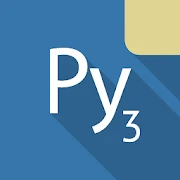What is Pydroid 3 - IDE for Python 3 Apps?
Pydroid 3 is a mobile integrated development environment that brings Python 3 programming to handheld devices with a focus on enabling learning and rapid experimentation. It contains a self-contained Python interpreter and runtime, a code editor with modern conveniences, and runtime utilities that let learners write, run, and test scripts directly on the device. The design emphasizes immediate feedback, offering a REPL and terminal so users can check expressions and small code snippets without building full projects. Syntax highlighting, automatic indentation, bracket matching, and basic code completion reduce friction for novices who are still internalizing language syntax. Example templates and quick-start samples cover core programming concepts—variables, conditionals, loops, functions, and simple data structures—so beginners can move from reading theory to producing runnable code in minutes. For users beyond the beginner stage, the environment supports many popular Python libraries used in education and scientific exploration, allowing tasks such as data manipulation, plotting, or lightweight machine learning experiments to be attempted on a mobile device. Pydroid 3 also handles graphical output and multimedia playback in supported scenarios, broadening the kinds of classroom projects that can be pursued. File system access enables saving and organizing projects locally, encouraging learners to iterate on assignments without relying on external services. The app’s portability and quick startup make it suitable for short practice sessions, demonstrations, or homework work outside the lab. By packaging a functional Python toolchain in a compact, touch-friendly interface, Pydroid 3 aims to lower the barrier to hands-on programming, helping learners move from concepts to code through repeated, practical experimentation.
From an instructional design perspective, Pydroid 3 can serve multiple roles in teaching computing. In flipped-classroom scenarios, instructors can assign short coding exercises that students complete on mobile devices between sessions, enabling class time to focus on discussion, debugging strategies, and concept consolidation. Pair programming and collaborative problem solving can be simulated by sharing code files and project folders among students, allowing peer review and joint debugging without needing a full desktop environment. The platform supports scaffolded learning: templates and guided snippets let novices explore limited, well-structured problems before removing constraints to reveal more complex assignments. For curriculum designers, Pydroid 3 offers opportunities to integrate cross-disciplinary projects—students in math or science can run data visualization scripts, while art and media classes can experiment with basic multimedia Python libraries for creative coding. Assessment practices can leverage the device’s immediate execution model to design formative tasks where learners iteratively improve code based on instant feedback, building skills in troubleshooting and logical reasoning. Moreover, the environment encourages exploratory play: learners can test hypotheses, tweak algorithm parameters, and immediately observe outcomes, which strengthens experiential learning. The portability of a mobile IDE also supports informal learning contexts—coding clubs, after-school programs, or community workshops—where laptops may be scarce but handheld devices are common. With careful task design that considers screen size and typing ergonomics, Pydroid 3 becomes a practical tool for introducing programming concepts, reinforcing algorithmic thinking, and enabling hands-on practice in diverse educational settings.
Technically, Pydroid 3 integrates a Python 3 interpreter compiled for mobile hardware and pairs it with a lightweight editor and runtime tooling tailored to constrained environments. The interpreter supports the language features expected in modern Python 3, and the environment exposes mechanisms for installing and using many widely used pure-Python and compiled extension modules that are compatible with the mobile architecture. Users can perform typical development workflows on-device: writing scripts, executing them, inspecting output, and saving artifacts. The environment provides a package management interface that simplifies adding libraries that are commonly used in educational contexts, including modules for data manipulation, plotting, and basic numerical computation. Graphical output frameworks and bindings are available in supported configurations, enabling simple GUI experiments or visualization tasks. Developers who prefer keyboard interaction can use external keyboards and take advantage of available shortcuts and editor features to increase productivity. Logging, basic debugging, and error tracebacks are integrated so learners can follow execution paths and identify common mistakes. The runtime is optimized for responsive behavior on short-lived tasks and typical classroom workloads rather than long-running server processes. Where native extensions are supported, compiled packages are provided in compatible builds so that students can explore scientific computing libraries with a reduced setup burden. Overall, the technical stack is designed to balance capability and portability, offering a practical, full-featured Python experience on handheld hardware without assuming a traditional desktop environment.
User experience in a mobile Python IDE revolves around balancing feature richness with simplicity for touch interaction. The editor in Pydroid 3 emphasizes readability—adjustable font sizes, line wrapping, and visual cues for indentation help manage Python’s whitespace sensitivity. Touch-friendly actions such as smart indentation, quick comment toggles, and on-screen navigation assist beginners who may find precise cursor placement awkward on small screens. Split-view or tabbed editing options let users work on multiple files or reference documentation while coding, making medium-sized projects manageable. The integrated REPL and terminal provide two complementary interaction models: quick experimentation in the REPL and full script execution via the terminal. Error messages and tracebacks are presented clearly so learners can trace exceptions to file and line numbers, which helps develop debugging skills. For those creating visual projects, supported graphical and multimedia outputs are rendered in-app, streamlining the process of seeing immediate visual results. Project management features—file browsing, saving, and organizing into folders—reduce friction for sustained coursework. While the touchscreen environment imposes constraints compared to a full desktop, Pydroid 3 supplies ergonomics-focused features such as keyboard mappings, configurable editor behavior, and project navigation to make longer coding sessions more practical. The interface aims to feel familiar to people who have used desktop IDEs while remaining approachable for those encountering code editors for the first time, striking a balance that supports both initiation and continued practice.
Pydroid 3 opens a variety of real-world use cases for learning, prototyping, and lightweight development. Educators can design short labs where students collect simple datasets on the device, perform local analysis or visualization, and reflect on results, which reinforces the data science pipeline without complex infrastructure. Hobbyists can prototype small automation scripts, experiment with algorithmic concepts, or use the environment for scripting tasks tied to local files and media. Creative coding projects—interactive graphics, simple games, or multimedia experiments—are feasible when supported graphical bindings are used, offering cross-curricular opportunities with arts and design. In community and informal learning contexts, the portability of a mobile Python environment lowers logistical barriers, enabling workshops or hack nights in nontraditional venues. It is also well suited for self-directed learners who want to practice short, focused problems during transit or between commitments. Limitations exist too: performance bounds of mobile hardware and available memory make very large-scale computations impractical, and interactions that depend on external server integration or heavy I/O may be constrained. Nonetheless, for teaching fundamentals, prototyping ideas, and enabling hands-on exploration of Python concepts, the environment provides a compact, capable toolset that supports learning by doing and encourages iterative development on devices that learners already carry.
How to Get Started with Pydroid 3 - IDE for Python 3?
- 1. Install Pydroid 3:
- - Download Pydroid 3 from Google Play Store.
- - Install the application on your Android device.
- 2. Open Pydroid 3:
- - Launch the app from your device.
- 3. Create a New Project:
- - Click on the "+" icon to start a new Python project.
- - Choose a name for your project.
- 4. Write Your Code:
- - Use the code editor to write Python code.
- - Pydroid 3 supports syntax highlighting and code suggestions.
- 5. Run Your Code:
- - Tap the "Play" button (triangle icon) to execute your script.
- - Check the output in the terminal section at the bottom.
- 6. Explore Libraries:
- - Utilize built-in libraries or install additional packages through the PIP interface.
- 7. Access Documentation:
- - Use the built-in documentation and examples to learn more about Python features.
- 8. Practice and Experiment:
- - Try coding exercises and small projects to enhance your skills.
- 9. Save Your Work:
- - Regularly save your projects to avoid losing progress.
- 10. Seek Help:
- - Visit online forums or resources for additional support and learning materials.
10 Pro Tips for Pydroid 3 - IDE for Python 3 Users
- 1. **Utilize the Built-in Interpreter**: Take advantage of the interactive Python interpreter feature for quick testing and debugging of code snippets.
- 2. **Explore Online Packages**: Use the Pydroid 3 pip package manager to install additional libraries directly from the IDE, expanding your project capabilities.
- 3. **Leverage Code Completion**: Utilize the code completion feature to save time and reduce errors while writing your Python scripts.
- 4. **Use Virtual Environments**: Create virtual environments within Pydroid 3 to manage dependencies for different projects separately.
- 5. **Access Documentation**: Make use of the integrated documentation feature to easily reference Python libraries and functions while coding.
- 6. **Experiment with Samples**: Explore the sample projects available in Pydroid 3 to understand best practices and different coding approaches.
- 7. **Customize the UI**: Adjust the editor's theme and font size for a more comfortable coding experience according to your preferences.
- 8. **Save Frequently**: Regularly save your work to avoid data loss and utilize auto-save features if available.
- 9. **Test Code with Unit Tests**: Implement unit tests in your projects to ensure code reliability and facilitate easier debugging.
- 10. **Take Advantage of Offline Mode**: Use Pydroid 3 offline for coding exercises, making it convenient to practice anytime, anywhere without an internet connection.
The Best Hidden Features in Pydroid 3 - IDE for Python 3
- 1. Offline Mode: Pydroid 3 allows users to write and execute Python code without an internet connection, making it ideal for learning on the go.
- 2. Code Autocompletion: The IDE features smart code autocompletion, which helps beginners by suggesting relevant functions and libraries as they type.
- 3. Built-in PIP: Pydroid 3 includes a built-in PIP package manager, enabling users to install additional libraries and packages directly within the app.
- 4. Support for Multiple Python Versions: Users can switch between different versions of Python, providing flexibility for testing and learning.
- 5. GUI Support: The app allows the creation of graphical user interface (GUI) applications using libraries like Tkinter, making practical learning more engaging.
- 6. Terminal Emulator: Pydroid 3 includes a terminal emulator, which can be used for executing commands, running scripts, and interacting with the Python environment.
- 7. Offline Documentation: The app provides access to comprehensive offline documentation, enhancing the learning experience without needing online resources.
- 8. Code Sharing: Users can easily share their code snippets via various platforms, facilitating collaboration and feedback.
- 9. Customizable Themes: Pydroid 3 offers various themes and font settings, allowing users to personalize their coding environment for comfort.
- 10. Educational Resources: The IDE comes with built-in tutorials and examples, helping beginners understand Python concepts and practices efficiently.
Pydroid 3 - IDE for Python 3 Faqs
What programming languages does Pydroid 3 support?
Pydroid 3 mainly supports Python 3. It allows you to write and execute Python scripts and also supports libraries like NumPy, SciPy, and Matplotlib for scientific programming.
Can I use external libraries in Pydroid 3?
Yes, you can install external libraries using the built-in pip feature. This allows you to expand your project's capabilities by adding a variety of third-party libraries.
How do I run a script in Pydroid 3?
To run a script, open the file in Pydroid 3 and tap the 'Run' button (typically represented by a play icon). Ensure that your script is saved before execution.
How can I debug my code in Pydroid 3?
Pydroid 3 includes a built-in debugger. To start debugging, follow these steps: 1. Open your script. 2. Tap on the 'Debug' icon. 3. Set breakpoints where needed. 4. Tap 'Start Debugging.' This will allow you to step through your code.
How do I use the built-in terminal in Pydroid 3?
To access the terminal, tap on the terminal icon in the toolbar. You can execute shell commands and interact with your Python environment. To install packages, use pip commands directly in the terminal for efficient management.