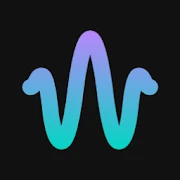What is Wavelet: headphone equalizer Apps?
Wavelet is a mobile audio application focused on improving headphone listening through detailed equalization and processing tools. At its core the app supplies headphone-specific correction curves derived from a large database of measured responses so that the innate coloration of many headphones is reduced and sound becomes more neutral and balanced. Beyond automatic corrections Wavelet offers a flexible parametric equalizer that lets users craft their own tonal adjustments with precise control over frequency bandwidth gain and filter type. Additional processing modules such as a bass booster a virtualizer reverberation and dynamic preamp gain provide complementary ways to shape the listening experience from tighter low end to a wider spatial image. Presets and profiles can be saved and recalled for different headphones sources and genres which makes switching between devices and musical styles convenient. For power users there are options to import or export equalization presets and to apply convolution-based impulse responses for advanced correction or creative coloration. The interface groups tools in an accessible layout that emphasizes quick tweaks while still exposing deep controls when desired. Performance is optimized to run with minimal latency and low CPU overhead which keeps playback smooth even on modest hardware. Wavelet supports per-application routing and global audio processing modes so that adjustments can be applied system-wide or limited to a specific player. Overall the product is designed to bridge the gap between studio-like calibration and everyday portable listening by combining scientifically informed correction curves with hands-on creative tools for listeners who want cleaner accurate or characterful sound. It also supports real-time visualization of spectral changes via analyzers and provides fine-grained left right channel controls enabling measurement-based adjustments and personalized timbral tuning that adapts to differing source qualities and listening environments without sacrificing detail or dynamics for users seeking a precise portable audio solution everywhere.
From a technical standpoint Wavelet implements a modular digital signal processing chain that applies multiple stages of tonal and spatial modification while preserving transparency. Audio enters the host pipeline then passes through a preamp stage used to set listening level and to prevent clipping before any equalization or convolution is applied. The core equalization engine supports multiple filter types including bell high and low-shelf and notch filters that can be combined into complex target responses. In addition a convolution module accepts impulse responses or stored correction kernels to achieve highly accurate frequency and phase correction when that approach is desired. Processing routines include real-time spectral analysis and visual feedback which help users understand how each adjustment alters the frequency balance and stereo image. Wavelet performs processing with attention to numerical fidelity applying dithering and double precision arithmetic techniques where appropriate to minimize quantization artifacts and preserve dynamics across gain changes. To keep latency low the implementation prioritizes efficient buffer management and optimized native routines suited to the device architecture meaning most listeners experience no audible delay during casual use. The app also features channel-specific controls for left right balance mid-side adjustments and crossfeed or virtualizer modules that simulate broader stereo presentation for headphone listening. Preset management and profile switching are integrated so that complex processing chains can be recalled instantly for particular headphones tracks or listening contexts. Because the signal chain is modular users can reorder modules to experiment with processing sequences and to find sweet spots where convolution precedes parametric equalization or vice versa yielding different sonic outcomes. The result is a technically robust environment that accommodates both scientific correction workflows and experimental sound shaping. Advanced users may combine measurement-driven targets with creative coloration producing mixes and personal listening profiles that translate well across genres and playback systems consistently
Wavelet’s user interface balances clarity and depth allowing both newcomers and experienced listeners to engage quickly with meaningful controls. The main screen typically presents an easily readable equalizer curve editor alongside sliders for global gain and bass emphasis with clear numeric readouts for frequency gain and bandwidth parameters. Visual analyzers offer live frequency response graphs and spectrogram overlays so users can see the real-time impact of adjustments while playing music or test signals. Tactile controls such as drag-to-adjust points and pinch-to-zoom on the frequency graph make fine-grained editing intuitive on touchscreens while menus expose advanced options like importing convolution kernels or editing filter types. Preset systems let users save combinations of modules and parameters as named profiles that can be organized into folders or tagged by genre headphone model or listening situation for rapid recall. A built-in preset browser includes factory curves for a wide range of headphone models and curated starting points for common goals such as warmer sound more bass or vocal clarity which speed up the tuning process. Workflow features such as undo redo history bulk apply to multiple profiles and batch export reduce repetitive tasks when refining multiple headphone profiles. The app also supports contextual help and inline descriptions for parameters so users learn concepts like Q factor attack time or filter slope as they make changes. For people working with measurements Wavelet provides import tools and analysis overlays that align target curves with measured responses enabling measurement-driven correction. Despite the depth available the interface is organized so everyday tasks like switching between presets or adjusting bass take only a couple of taps and the modular layout means users can gradually explore deeper capabilities without being overwhelmed at first glance. Customization options and keyboard shortcuts also support desktop style workflows on larger screens and tablets seamlessly
Sound quality gains from headphone-specific equalization are often the most tangible benefit users report when using Wavelet. By applying correction curves based on measured responses the app reduces exaggerated peaks and fills dips that can color timbre or mask detail which leads to clearer vocals more natural midrange and smoother highs. Bass controls and sub-bass adjustment let listeners tighten low-frequency response or add weight without introducing muddiness while convolution correction can address complex resonances that simple shelving filters cannot fully mitigate. Stereo field processors and crossfeed make headphone listening less fatiguing by creating a more speaker-like spread that helps instruments sit in a believable soundstage and reduces the insular sensation some closed-back headphones produce. Importantly adjustments can be subtle; a few decibels of selective attenuation or gentle shelving often improves perceived balance more than heavy-handed boosts. Measurement tools and analyzers help validate subjective impressions by overlaying target and measured curves so users can see where energy is excessive or lacking and then iterate until the measured response more closely matches the intended target. For critical listening and mixing Wavelet enables consistent reference sound across multiple headphone models so decisions about balance and tone translate more predictably between listeners or playback systems. For casual enjoyment presets tuned for different genres can emphasize clarity or warmth depending on preference while keeping dynamics and transient detail intact. Listeners who value bass impact for genres such as electronic or hip-hop can preserve punch and depth without sacrificing midrange clarity and hi-hat articulation. Ultimately the combination of objective measurement-driven correction and flexible creative tools empowers users to shape a personal listening signature that preserves musical intent and improves long term listening comfort. Small adjustments over time reduce ear fatigue and reveal hidden details in recordings allowing prolonged focus and more enjoyable listening sessions period.
Wavelet serves a wide range of listeners from casual music fans to audio professionals seeking portable calibration tools. For commuters and mobile listeners a compact headphone-specific preset can reduce urban noise masking and restore midrange clarity making podcasts and vocals easier to follow. Audiophiles who own multiple headphone models benefit from storing individualized profiles so each pair reproduces music closer to a reference target without repeated manual retuning. Content creators and field recordists can use Wavelet to audition recording takes on different headphone targets providing a quicker sense of how mixes translate to consumer devices. Gamers and media consumers can tailor spatial and low-frequency characteristics to emphasize footsteps dialogue or cinematic impact while preserving positional cues that competitive players rely on. When pursuing the best results it is practical to start with a factory or measurement-based target then make conservative incremental adjustments focusing first on problematic frequency regions identified by measurement overlays or listening tests. Save iterations as distinct presets so comparisons are easy and returnable. Keep an eye on overall gain staging to prevent clipping especially when stacking multiple processing modules and consider using a preamp reduction before applying heavy boosts. For battery-sensitive devices disable unnecessary visualizations or limit background processing when extended playback is required; efficient DSP strategies mean that well-configured processing typically has modest power impact but visual analysis can be more demanding. Collaboration is facilitated by exporting preset files or sharing parameter lists with colleagues or friends for consistent listening experiences. Ultimately Wavelet is a versatile toolkit: its combination of measurement-aware correction flexible equalization and spatial shaping adapts to different listening needs delivering clearer more balanced and personalized sound whether the goal is analytical accuracy or more enjoyable everyday playback worldwide
How to Get Started with Wavelet: headphone equalizer?
- 1. **Understand Wavelets**: Wavelets are mathematical functions that can represent data with both time and frequency localization. Familiarize yourself with concepts like the Continuous Wavelet Transform (CWT) and Discrete Wavelet Transform (DWT).
- 2. **Choose Software**: Select a digital audio workstation (DAW) or an audio processing tool that supports wavelet analysis. Popular options include MATLAB, Python with libraries like PyWavelets, or dedicated audio analysis tools.
- 3. **Get Audio Data**: Acquire the audio files you want to analyze or modify. Ensure they are in a compatible format (e.g., WAV, MP3).
- 4. **Pre-process Audio**: Normalize your audio files and remove any unwanted noise. This can improve the efficiency of the wavelet analysis.
- 5. **Apply Wavelet Transform**: Use the chosen software to apply a wavelet transform to your audio data. This will decompose the signal into various frequency components.
- 6. **Analyze Frequency Components**: Review the wavelet coefficients to identify specific frequency ranges that are prominent in your audio. This is crucial for setting your equalization (EQ) targets.
- 7. **Design EQ Curve**: Create an EQ curve based on the wavelet analysis. Boost or cut specific frequency bands to tailor the sound to your headphone's characteristics. Consider using a parametric EQ for more precise adjustments.
- 8. **Apply EQ Settings**: Implement the EQ curve on your audio playback software or hardware. Test with different audio tracks to ensure the adjustments enhance overall sound quality.
- 9. **Listen and Refine**: Listen critically to the modified audio. Make further adjustments to the EQ settings based on personal preference and the headphones' response.
- 10. **Save and Export**: Once satisfied with your settings, save the EQ profile or export the modified audio files for playback.
- 11. **Document Process**: Keep a record of your settings and the wavelet analysis results for future reference or for sharing with others interested in headphone-specific EQ adjustments.
10 Pro Tips for Wavelet: headphone equalizer Users
- 1. **Understand the Frequency Range**: Familiarize yourself with the frequency ranges of your headphones to tailor your EQ adjustments effectively. Focus on boosting or cutting specific bands (sub-bass, mid-bass, mids, treble).
- 2. **Use a Reference Track**: Choose a song you know well as a reference for your EQ settings. This helps maintain a balanced sound while you make adjustments.
- 3. **Start with Small Adjustments**: Make gradual EQ changes (2-3 dB) rather than large jumps. This allows for more precise control over the sound and avoids drastic tonal shifts.
- 4. **Monitor in Context**: Always listen to your EQ adjustments in the context of your entire playlist. Soloing tracks can lead to misleading impressions about how the EQ sounds in normal use.
- 5. **Pay Attention to Resonances**: Identify and reduce any harsh frequencies that can cause fatigue, often found in the midrange (around 2-4 kHz). Use a narrow bandwidth (Q factor) for precise cuts.
- 6. **Utilize Low-End Management**: If your headphones have a tendency to muddy the bass, apply a low-shelf cut above 30-50 Hz to clean up the low-end response without losing warmth.
- 7. **Enhance Clarity in the Mids**: Boost frequencies around 1-3 kHz slightly to improve vocal clarity and instrument definition, especially if your headphones have a recessed midrange response.
- 8. **Control the Highs**: If your headphones accentuate treble frequencies, gently reduce those above 10 kHz to prevent harshness and listener fatigue.
- 9. **Employ the Gain Staging Principle**: After making EQ adjustments, check levels to ensure no clipping occurs. Adjust the overall gain as necessary to avoid distortion.
- 10. **Save Your Settings**: Once satisfied with your EQ adjustments, save your settings or create presets for different types of music genres to quickly switch between optimized sound profiles.
The Best Hidden Features in Wavelet: headphone equalizer
- 1. **Customizable Presets**: Wavelet allows users to create and save EQ presets tailored to their specific headphones, optimizing sound quality for different listening experiences.
- 2. **Dynamic Range Compression**: This feature helps manage the loudness of tracks, preventing distortion and enhancing audio clarity across various volume levels.
- 3. **Parametric Equalizer**: Users can fine-tune frequency bands with a parametric EQ, adjusting the gain, bandwidth, and frequency to tailor the sound to their preferences.
- 4. **Crossfeed Control**: This setting simulates the natural blending of audio between headphones, creating a more immersive listening experience by reducing the stark separation of left and right channels.
- 5. **Room Correction**: Wavelet offers algorithms that compensate for audio anomalies caused by headphone design, providing a more neutral listening profile that enhances accuracy.
- 6. **Real-time Analysis**: The app features real-time sound analysis to help users visually understand the audio spectrum and make precise adjustments to their EQ settings.
- 7. **Android Audio Effects Integration**: Wavelet integrates with Android's audio effects, allowing for additional sound enhancements and customization options within supported applications.
Wavelet: headphone equalizer Faqs
How do I create a custom equalizer preset?
To create a custom equalizer preset, open the app, navigate to the EQ section, adjust the frequency sliders to your liking, and then save the preset with a unique name for future use.
Can I download presets from other users?
Yes, you can download user-submitted presets in the app. Simply go to the presets library, browse or search for presets, and tap on 'Download' to add them to your collection.
How can I adjust the equalizer settings for specific headphones?
In Wavelet, select your specific headphone model from the list provided. The app will automatically adjust the EQ settings optimized for your headphones, enhancing your listening experience.
What should I do if the equalizer doesn't sound right?
If the equalizer isn't producing the desired sound, try the following steps to troubleshoot and adjust: 1. Check if your headphone model is correctly selected. 2. Experiment with different EQ presets. 3. Manually adjust the frequency sliders to fine-tune. 4. Reset the EQ settings to default if necessary.
How can I utilize the convolution feature for better sound?
To utilize the convolution feature, select the 'Convolution' tab, and choose an impulse response file compatible with your headphones. This will create a more natural sound space, improving audio quality. Make adjustments as needed to optimize the sound.
Games like Wavelet: headphone equalizer Mod APK
More Apps from same developer