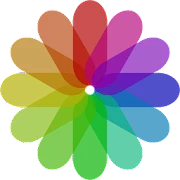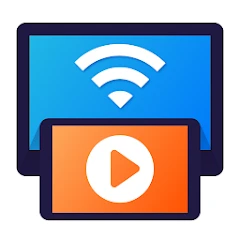What is Video Editor & Maker - InShot Apps?
InShot’s Video Editor & Maker positions itself as an approachable yet surprisingly powerful mobile creative tool, blending video and photo editing in a single application designed for on-the-go production. At its core it offers fundamental timeline-based controls—trimming, cutting, splitting and merging clips—paired with intuitive gesture-driven navigation that helps people work quickly without a steep learning curve. Users can adjust clip speed, create reverse playback, and perform precision trims with frame-by-frame controls. For audio, it supports multiple layers such as music tracks, sound effects, and voiceovers, plus basic audio mixing and ducking so narration sits clearly above background music. Visual enhancement tools include color filters, brightness/contrast/saturation sliders, vignette, and simple color grading presets that make it fast to change mood. Built-in transitions, animated stickers, and text overlays cover the common needs for social and short-form content, while picture-in-picture and split-screen layouts enable multi-source presentations. For photography, InShot offers essential image adjustments—crop, rotate, aspect ratio reshaping, and exposure/saturation tweaks—along with the ability to create photo slideshows with animated pan-and-zoom effects. Output options are designed to balance file size and fidelity, with configurable resolution and frame rate settings so you can prioritize quality or upload speed depending on your constraints. The interface favors visually guided editing, with drag-and-drop placement, on-canvas manipulation of text and stickers, and contextual menus that present relevant tools based on the selected media element. Overall, this product is built to accelerate everyday content production: it reduces friction for creators who need to turn raw clips and images into polished short videos quickly, while still offering a suite of creative controls that can satisfy more detail-oriented users who want to refine color, audio, and motion elements before export.
A practical editing workflow inside InShot mirrors many desktop editors but stays optimized for mobile ergonomics, making it straightforward to move from concept to final file in a few focused passes. Start by importing clips and images into a project timeline where each asset is represented as an editable block. The next step typically focuses on structure: trimming clips to the necessary length, rearranging segments to craft narrative flow, and creating jump cuts or split edits to maintain pacing. Once structure is locked, layer in audio elements—background music set to the overall length, short sound cues for emphasis, and a voiceover track recorded directly into the app if narration is needed. Fine-tune transitions and timing so edits land on visual or musical beats; InShot’s simple transition library and clip speed controls make matching tempo intuitive. Visual polishing comes next: apply a global filter or bespoke adjustments to individual clips to maintain color continuity, add text overlays for titles and captions using adjustable fonts, sizes and shadowing, and place animated stickers or graphical elements for emphasis. For image-heavy projects, create slide-based sequences using pan and zoom for motion, and combine stills with short video cuts to retain visual interest. Picture-in-picture and overlay layers add professional touches for tutorials or commentary videos. Export settings allow selection of resolution and frame rate appropriate to the project’s delivery requirements, and quick previews let you validate motion and audio sync before creating the final file. The app’s streamlined controls and preview-first approach help editors iterate rapidly: make a change, preview at near-final quality, adjust, and export, which is especially valuable when working under tight time constraints or preparing frequent, serialized content.
From a photography perspective, the app doubles as a compact photo studio and a slideshow authoring tool, offering image adjustments that go beyond basic cropping. Photographers and mobile creators can correct exposure, adjust white balance and color temperature, and refine local contrast to bring out subject detail. The interface exposes sliders for highlights, shadows, saturation, and sharpness so users can perform targeted corrections without juggling multiple tools. For compositional work, aspect ratio presets and custom crop frames help prepare photos for different presentation formats, and a simple rotate/flip control allows quick reorientation. When assembling photographic narratives, the slideshow feature helps stitch images into a flowing sequence with customizable timing, transition styles, and pan/zoom motion to simulate camera movement and maintain viewer engagement. Text and caption overlays are useful to provide context or storytelling beats directly on images, while border, frame and background options offer stylistic framing choices. Creative effects include stylized filters that mimic film stocks or color moods, vignette adjustments to direct attention, and blur/background adjustments to simulate depth when using flat images. For composite visuals and social-style posts, sticker and emoji libraries add playful accents, and picture-in-picture layering enables inset images or comparison shots. The toolset favors speed and accessibility, empowering photographers to prepare portfolios, short photo essays, or social-ready images in a single environment, keeping both pixel-level tweaks and motion-based presentation in one place so stills and video can be combined seamlessly.
Evaluating strengths and limitations reveals why different user groups gravitate toward this editor. Strengths include a very approachable UI that flattens the learning curve for beginners, a rich set of pre-made assets—filters, transitions, music clips, and stickers—that accelerate production, and a mobile-first design that makes it convenient for creators producing content outside a studio. The app supports short-form creators who need to publish regularly, small businesses creating promotional clips, educators assembling lesson videos, and casual users making event montages or personal media. Performance is generally smooth on modern devices, with responsive scrubbing, fast rendering on optimized hardware, and export options that let you balance clarity against file size. On the limitation side, while feature-rich for a mobile app it does not replace a professional desktop non-linear editor in areas like multi-camera editing, advanced color grading scopes, or complex keyframing and masking workflows. There are also tradeoffs in power consumption and storage when working with high-resolution footage; long projects with many layers can strain device memory or extend render time. The product follows a freemium model, offering a broad core feature set to start and additional capabilities or watermark removal through an upgrade pathway. For teams and high-end post-production needs, desktop tools will remain necessary, but for fast iteration, social content, and hybrid photo-video projects where mobility and immediacy matter, InShot’s balance of functionality and ease makes it a practical choice.
For users aiming to produce more polished output, applying a few practical techniques within the app makes a considerable difference. Focus first on pacing: trim ruthlessly, favor shorter clips that push the story forward, and use rhythmic cuts aligned with musical beats to enhance perceived production value. When working with color, apply a consistent color treatment across clips to avoid jarring shifts; start with subtle adjustments to contrast and saturation, then layer a gentle filter to unify tone. Audio deserves equal attention—duck background tracks when dialogue or narration appears, use short ambient sounds to punctuate visual transitions, and normalize levels so volume feels even across devices. Utilize on-screen text for accessibility and clarity, keeping wording concise and styling consistent to reinforce branding. For motion polish, experiment with clip speed adjustments to create dramatic slow motion or snappy speed ramps, but use these sparingly to avoid visual fatigue. When combining photos and video, simulate camera movement on stills with slow pan-and-zoom to retain motion flow. Export strategy matters: if targeting a high-quality archive, choose the highest resolution and bitrate available; for rapid sharing, prioritize a balanced resolution that reduces file size while preserving clarity. Test exports at differing settings to find the best compromise for your workflow. Finally, maintain an organizational habit—label projects, keep a library of commonly used assets like intro sequences and lower-thirds, and reuse templates to accelerate repeatable content types. These practical steps help transform the app from a quick editor into a dependable production tool for consistent, engaging visual storytelling.
How to Get Started with Video Editor & Maker - InShot?
- 1. Download and Install InShot
- - Find InShot in the App Store or Google Play Store.
- - Download and install the app on your device.
- 2. Start a New Project
- - Open InShot and tap on “Video” to start a new project.
- - Select the video clips or photos you want to edit.
- 3. Edit Video Clips
- - Trim: Use the trim tool to cut unwanted parts.
- - Split: Split clips into multiple parts for precise editing.
- - Adjust Speed: Change playback speed for slow-motion or fast-motion effects.
- 4. Add Music and Sound Effects
- - Tap on the “Music” option to add tracks from the app or your device.
- - Adjust volume levels and trim music to fit your video.
- 5. Apply Filters and Effects
- - Browse through filters and apply your desired effect.
- - Use transitions between clips for smooth flow.
- 6. Add Text and Stickers
- - Tap on “Text” to add captions or titles.
- - Customize fonts, colors, and animations.
- - Use stickers for fun embellishments.
- 7. Adjust Video Settings
- - Change aspect ratio for social media platforms.
- - Adjust brightness, contrast, and saturation.
- 8. Save and Export
- - Once editing is complete, tap “Save.”
- - Choose resolution and quality settings.
- - Export your video to your device or directly share on social media.
- 9. Explore Additional Features
- - Experiment with voiceovers, video blending, and reverse effects.
- - Explore the various tools to enhance your editing skills.
- 10. Practice
- - Create different projects to familiarize yourself with the app.
- - Watch tutorials to learn advanced techniques.
10 Pro Tips for Video Editor & Maker - InShot Users
- 1. Use Templates: InShot offers various templates for quick and stylish edits. Explore them to save time and enhance your projects.
- 2. Experiment with Music: Leverage InShot's extensive music library. Choose tracks that complement your video’s mood and tone.
- 3. Utilize Transitions: Smooth transitions can enhance the flow of your video. Try different transition effects to find the best fit.
- 4. Play with Speed: Adjust video speed for creative effects. Slow-motion can emphasize action, while fast-motion can add humor.
- 5. Add Text Overlays: Use text overlays for names, dates, or messages. Ensure they are easy to read and match your video’s theme.
- 6. Color Correction: Use the color adjustment tools to enhance the visuals. Adjust brightness, contrast, and saturation for a polished look.
- 7. Use Stickers and Emojis: Incorporate stickers and emojis for fun elements. They can add personality and engage viewers.
- 8. Frame Your Clips: Use the cropping tool to focus on key elements of your video. Frame your shots for better composition.
- 9. Optimize for Social Media: Tailor your video dimensions for specific platforms. Utilize InShot’s aspect ratio options to fit each social media guideline.
- 10. Regularly Save Your Work: Save progress regularly to avoid losing your edits. Use the draft feature to revisit projects later.
The Best Hidden Features in Video Editor & Maker - InShot
- 1. Multi-layer editing: Work with multiple video layers for overlays, text, and effects.
- 2. Speed control: Adjust playback speed for fast-motion or slow-motion effects.
- 3. Voiceover feature: Record voiceovers directly within the app for enhanced storytelling.
- 4. Custom aspect ratios: Easily adjust your video's aspect ratio for different platforms.
- 5. Color grading tools: Apply filters and advanced color correction for a professional look.
- 6. Background removal: Remove unwanted backgrounds with ease for more dynamic compositions.
- 7. Animated text: Add animated text overlays that sync with the video for dramatic effect.
- 8. Music library: Access a vast library of royalty-free music and sound effects.
- 9. Video collage: Create engaging collages by combining multiple clips or images in one frame.
- 10. Frame-by-frame editing: Precisely edit your video down to individual frames for detailed adjustments.
Video Editor & Maker - InShot Faqs
How can I trim a video in InShot?
To trim a video, open InShot, select your video, then tap on 'Trim' in the editing options. Use the sliders to adjust the start and end points, and once satisfied, tap 'Save' to apply.
What formats can I export my video in?
InShot allows you to export videos in several formats, including MP4 and MOV. When you're done editing, choose your desired format in the export settings before saving your video.
How do I add music to my video?
Adding music to your video is simple. Tap 'Music' in the editing menu, select a track from the app's library or your device, and adjust the volume. Finally, tap 'Save' to include the music in your final video.
Can I use multiple video clips in one project?
Yes, you can merge multiple video clips. Open your project, tap on 'Import', select the clips you want to combine, and arrange them in the desired order on the timeline. Then, edit as needed.
How do I add text and effects to my video?
To add text and effects, open your video, then tap on 'Text' to insert titles or captions. Customize the font and color as desired. For effects, access the 'Effects' section and choose from various filters and transitions to enhance your video.