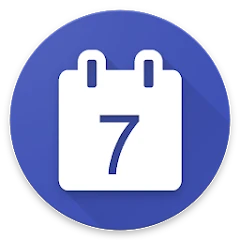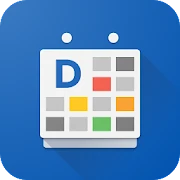About Your Calendar Widget
Your Calendar Widget is a widget, that can be used on the homescreen, lockscreen and your notification bar to show your upcoming Google Calendar events. You can easily configure and adapt the widget to your needs. Each widget has its own configuration. This allows you to have several widgets with different calendar- and display-settings.
Features
• The widget can be used on the homescreen, the lockscreen and in the notification bar
• Almost every element can be adapted to your personal preferences
• Agenda, inline-agenda and simple display mode. There is a variety of different event display options
• Various options for event-visualization in order to identify upcoming events more easily (timeline, badges, notifications, font and background settings)
• The month-calendar provides full access to the entire calendar right from the homescreen
• View birthdays and anniversaries of your contacts
• With the Task Integration tasks can be viewed and edited (Google Tasks, Microsoft To Dos)
• Countless predefined themes provided by the system and the community
• Events can be filtered using the event title
• Any number of widgets can be created, each with its own configuration
Permissions
• Read Calendar: This permission is required to show your calendar events in the widget
• Access your device Storage: This permission is required to read and write widget-backups. On Android P and higher this permission is also required to be able to show your wallpaper in the preview of the widget settings
• Contacts: This permission is required if you like to see birthday and anniversary information from you contacts. Further its required to to read your account information to show your tasks.
Task Integration
With the Task Integration you are able to show your Google Tasks and Microsoft To Dos in the widget. Further you can create new tasks or complete existing tasks. The widget will also consider your subtasks.
Google Reminders
Google Reminders can't be displayed in the widget. Unfortunately Google does not provide an API to access Google Reminders.
Microsoft Outlook
In order to show your Outlook calendar in the widget, enable the Outlook calendar synchronization:
1) Open the Outlook App
2) Open the settings (click the top left Outlook-icon then select the settings-icon on the bottom)
3) In the General section, select Calendar and then enable Sync Calendars
4) In the Google Calendar app - Settings - Manage accounts - Enable the Outlook Calendar
Widget is not updating or events are not appearing in the widget
Following things can help if the widget is not showing the correct events:
1) Disable powersaving options and restart the device
2) Check that the calendar is synced (Google Calendar App)
3) Synchronize calendar data: open Google Calendar App - menuentry Refresh (repeat multiple times)
Further help on synchronization problems can be found here: https://support.google.com/calendar/answer/6261951?hl=en
PRO Edition Not Detected
If your purchase is not detected (i.e. after switching to a new phone), try this:
https://support.google.com/googleplay/answer/1050566?hl=en
Usually a restart of the device solves the problem.
Change the color of source calendars
Changing the source calendar color can be done with any calendar app
Translation
If you like to contribute a translation into your language, please contact me via e-mail.
How to create a widget
Open Your Calendar Widget - Press bottom right button (+) - Choose 'Add Automatically'
Wallpapers
sunset and the stars by paulgilmore
Mountain by MRusta
Night hill by Yupnguyen
Mountains Sunset from Parallax Live Wallpaper App
Your Calendar Widget Faqs
What about the Your Calendar Widget Mod ?
Your Calendar Widget is a Arcade Games Developed by Skyloft. This mod is upload by HappyMod App Users. The Mod Feature about This Mod is: 1. UNLIMITED GOLD
2. UNLIMITED UPGRADES.
How can I download the Your Calendar Widget Mod?
You need to click the download button to Downloading Page, then you will download Your Calendar Widget directly. If you have downloaded HappyMod App, it is ok. You need to install HappyMod App then click the download button on downloading page. The app you want to download will show on HappyMod App.
How about the download speed?
The download speed in HappyModpro is really fast. The Download speed in HappyMod App is faster. You can download HappyMod App first in home page.
Is Your Calendar Widget Mod safe?
Your Calendar Widget Mod is 100% safe. This mod was upload by users. It has been tested and overviewed by editor. Then we will use all types of an-ti virus software to scan the file. You do not to worry about the safety of Your Calendar Widget Mod.
Why cannot install the Your Calendar Widget mod?
First, you should uninstall the original version Your Calendar Widget App, the signature will conflict with mod version. Then you should allow unknow resource can be install on your Android devices.
More Apps from same developer